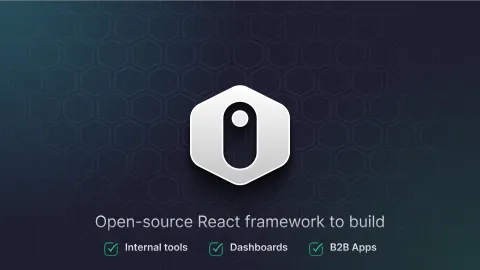display sub resource as list inside show of parent item.
Hi, I am building a real estate bidding cms system. I have a resource called building and it has a many sub resources called bids who are unique to that building. How can I show a list with bids inside the single show building page and allow crud actions on the bids